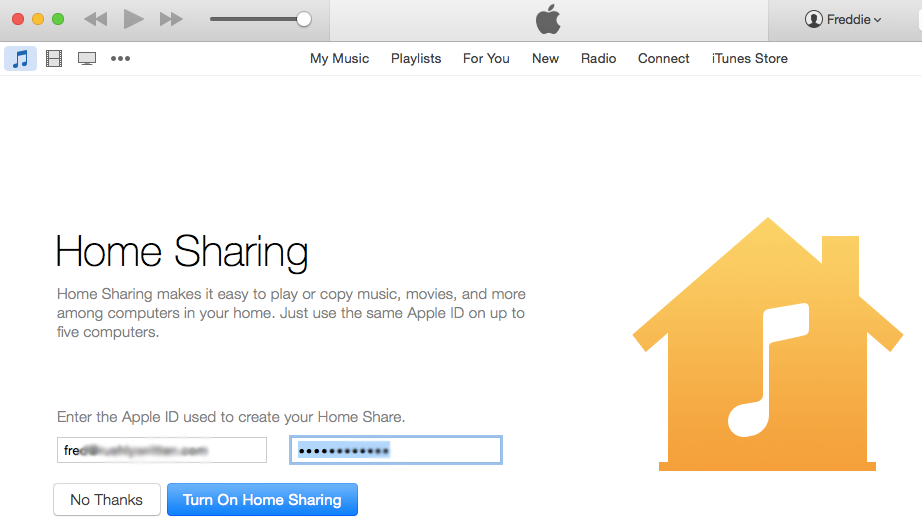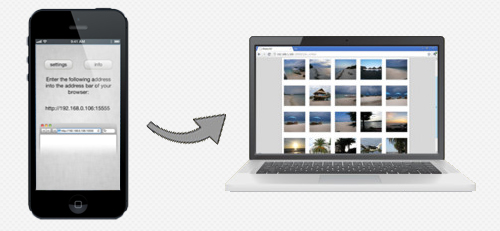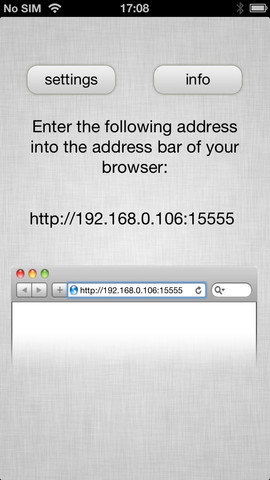These are the most essential smart home devices to give you a headstart with smart home living without breaking the bank. These smart home devices we hand-picked are all affordable, requires no technical know-how, and an absolute joy to use.
Unless you’re in a cave in the past few months minding your own business, skipping all the smart home technology headlines, you probably have heard of Internet-of-Things (IoT) and connected smart home devices.
Internet-of-Things (IoT) explained
The easiest definition of Internet-of-Things (IoT) I can think of is that it’s just a network like an internet where all your smart home devices are connected. IoT typically operates on top of your existing home WiFi network, so you can just simply imagine of IoT as a network of home devices within your existing home network.
Forbes predicts that by 2022, people would spend $1.22T on IoT devices and a global market that will continue to burgeon each year. No wonder the annual Consumer Electronics Show (CES) continues to surprise us with cool and bizarre IoT gadgets, ranging from robotic cleaners, smart locks and pet food dispenser.
Smart home technology or IoT devices - what are they?
At the heart of IoT network are your connected home devices that able to send and receive commands at a swipe of a finger or by your voice, giving you:
the ability to automate routinary tasks like preparing your morning brew, starting your heater, turning on your cooling system at home while driving from work, turning off virtually any appliance at a certain time (and save money in the process), etc.
the ability to secure your home from burglary and unwanted entries inside your premises while you’re away from home
the convenience and efficiency, saving both time and money (later we’ll tell you how some IoT devices can cut your electric bills)
One popular notion of having connected home devices setup is that it’s going to cost you a fortune and it’s bloody rocket science to set up. That’s plainly wrong. While some well-promoted IoT devices can be costly, that doesn’t mean you need to follow the herd and just buy what other people buy.
We can just start off with the basics, the least costly ones, to give you the feel what it’s like to have IoT at home. And in this guide, we’ll even skip using smart home hubs and controllers like Amazon Echo or the highly recommended Wink Hub 2. Hubs and controllers are all optional.
Below are essential smart home devices you should start using for smarter homes
IoT on a Budget: 5 Surprisingly Cheap, Essential Smart Home Devices to Automate Your Home
-
Smart Plugs (~$15)
No must-have smart home devices list is complete without smart plugs. Also known as Wifi Smart Sockets or Smart Wifi Outlets, smart plug essentially lets you wirelessly control nearly every single home appliance using your iPhone or Android device. This magical device gives your home appliance wireless connectivity so you can remotely turn them on or off right at your fingertips or schedule your appliance to be automatically turned on or off at a certain time.
I have an old window-type aircon which unfortunately doesn’t have a timer, but with Wifi Smart Sockets, I can easily put a timer and let it automatically turn off at 3 am without interrupting my slumber.
How To: Make Any Wired Speaker Into Wireless Bluetooth Speaker for Less than $7
Do you want to wake up from the smell of freshly brewed coffee in your kitchen? Simply prepare the beans/filter a night before and plug your coffeemaker in a smart plug. You can get it to automatically brew your coffee the next day or brew it using your iPhone while you’re in bed scanning your emails.
Of course, the fun doesn’t stop there. You can plug in your other home appliances like electric fans, water heaters and control them wirelessly at your fingertips.
There are a plethora of smart wifi sockets to choose from, some even have nifty features like energy usage tracker, Amazon Echo, and Google Home integration so you can simply control them with your voice. The most important Wifi Smart Socket feature to look for is a timer, where it completely cuts power after a timer expires.
You can score a decent smart plug at Amazon like the Orvibo S25 Wi-Fi Smart Socket which starts at $15 as of writing or from your local online store.
-
Smart Bulbs and Lighting (~$34)
What if you can dim your light or control your ambiance within your iPhone or Android device or by simply asking Siri or Alexa to do so?
That’s exactly what smart lighting is all about. You get a smart bulb and a special device (bridge) acting as a connector so you can remotely control the bulb wirelessly.
In smart lighting category, Philips Hue Smart Lighting Kit is definitely king. But it comes at a price. However, there is decent Philips Hue alternative you can try like the cheaper, all-white version Philips Hue White. Or if that’s still expensive, Eufy Lumos Smart Bulb is a good Philips Hue line alternative.
-
Sound and Motion Sensing Device (~$25)
Another welcome addition to your home security system, this category of the internet-connected device lets you monitor your home away from home. This top-rated monitoring device Wyze Cam Pan for instance alerts you when there are possible intrusions within your premises. It has a night vision capability, can track moving object and can detect sounds.
Most smart motion-sensing devices usually work with Alexa so you can simply ask Alexa to show your front door, kid’s room, or anywhere else you have your Wyze Cam Pan.
-
Smart Smoke Detector (~$120)
Smart smoke detector? Why not!
I’m extra paranoid when it comes to fire so I don’t mind forking out a few bucks for smart smoke alarms. Smart smoke detector essentially alerts you when there’s a fire even if you’re miles away from home. This special type of device connects to your iPhone or iPad over wifi or cellular so you’ll be quickly alerted when there are smokes detected.
Nest Protect is always a good one you can invest in but there is also excellent Nest Protect alternatives you can check in. Just search for it on Amazon or eBay.
-
Robotic Vacuums and Cleaners (~$179)
Just when you thought IoT can’t be any cooler, I’m ending this list with smart home cleaners. This category of a connected home device can do all the dirty work of keeping your room dust-free. Robot vacuums normally come with a smart app where you can schedule or initiate cleaning session or you can simply ask Alexa or Google Home to start the job.
Ecovacs Self-Charging Robot Vacuum Cleaner is a popular option under this category, but feel free to explore more that works for you.
That’s it!
Again, smart home hubs and controllers like Amazon Echo are all optional. The above-mentioned smart home devices will continue to work without Amazon Echo or Google Home unless you’re willing to spend more and take your home automation game to the next level.