This short tutorial will show you how to make your Firefox and Chrome bookmarks accessible anytime and anywhere. The process is simple: export all Firefox and Chrome bookmarks to the cloud so you can access and manage them anywhere using any browser of your choice.
Why export Chrome and Firefox bookmarks to the cloud?
How To: Password Protect, Lock Google Chrome Bookmarks And Access Them Anywhere
Obviously, the prime advantage of putting all bookmarks to the cloud is accessibility. For people who work on multiple machines/computers, the availability of most favorited links is definitely a big help. Exporting all your bookmarks to the cloud is also good for safety. If you're on a shared computer, you can freely remove all bookmarks saved on your desktop so others will not be able to access them.
Access Your Chrome, Firefox Bookmarks On Any Computer Anytime, Anywhere
Follow this simple guide on how to make your Chrome, Firefox, Opera and even IE bookmarks available anytime and anywhere with just a few clicks:
Step 1 Signup for Google Bookmarks here
Step 2 If your bookmarks are saved in a browser other than Firefox, export them first as .htm/.html file. For instance, to export Chrome bookmarks to Firefox just go to Settings > Bookmarks > Bookmarks Manager > Organize > Export Bookmarks.
Step 3 Import the exported bookmarks to Firefox. To do that, open your Firefox and then go to Bookmarks > Organize Bookmarks (shortcut: Ctrl+Shift+B) > Import and Backup > Import HTML.
Step 4 Download and install Google Toolbar. Once installed, you should be able to see in your Firefox something like this:
Step 5 Import your bookmarks from Firefox to Google Bookmarks. In Google Toolbar, click on Bookmarks > Import Firefox Bookmarks.You're done!
Now, go to Google Bookmarks, you should see your Chrome and Firefox bookmarks in the list!
Lazarus Is Your Time-Saving Chrome Add-On That Saves Anything You Type On A Web Form
Making your bookmarks accessible anywhere is really that easy. Just export your Chrome, IE and Opera bookmarks to Firefox and let Google Toolbar installed on your Firefox does the magic.






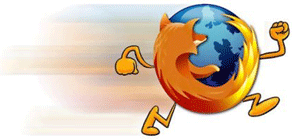












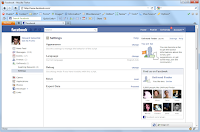







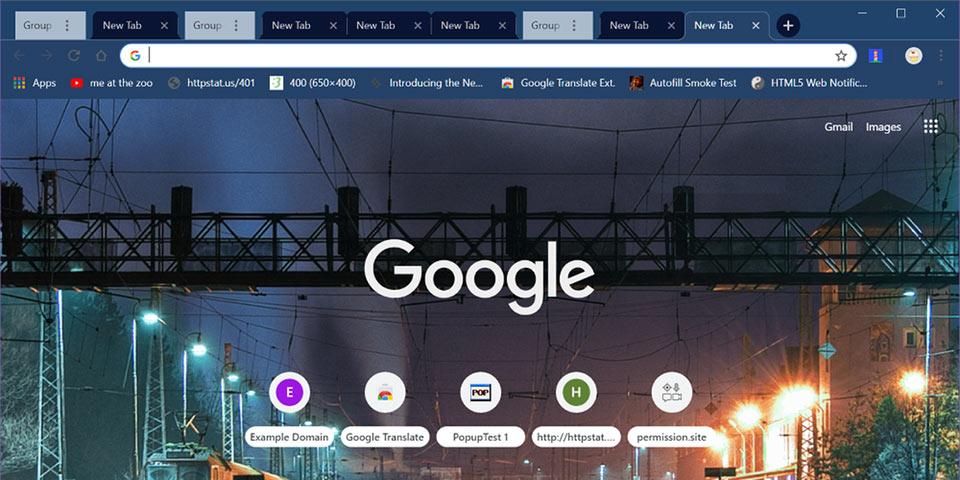








 (A draggable & resizable panel with lyrics next to a YouTube music video)
(A draggable & resizable panel with lyrics next to a YouTube music video)











