
It looks like Tim Cook doesn't want to heavily rely on traditional wireless carriers to beam internet data to its iPhone. And he hopes to see results within five years.
Bloomberg reports that Apple Inc. is hiring dozens of top-caliber engineers from aerospace, satellite, and antenna design industries in its bid to develop satellite technology that can beam internet data directly to iPhone devices.
Joining this newly-assembled team includes Michael Trela and John Fenwick, former aerospace engineers who helped lead satellite imaging company Skybox Imaging, which was sold to Google in 2014. Wireless technology messiah Matt Ettus also joins the team, along with Ashley Moore Williams from Aerospace Corp. who focused on communication satellites, and Daniel Ellis, a former Netflix Inc. executive.
Apple can pursue the costly development of a satellite constellation from scratch. Or they can team up with existing satellite makers to beam internet data direct to Apple devices.
Apple's Next-Generation Wireless Technology
The apparent goal of the said project is probably to mitigate Apple devices' dependence on traditional wireless networks across the globe, which are often confronted with issues on cost, efficiency, and privacy.
Remember that Apple's cash cow doesn't solely come from its devices' sales. Apple also gets a significant amount of revenues from other sources such as Apple TV+ subscription, Apple Music, Arcade, and who knows -- Virtual Reality experiences in the future.
Apple's New Patent Gives iOS Quick Access to Camera, Bypassing Passwords & Biometrics
Tim Cook's reign in Cupertino also requires him to fight tooth and nail in VR wars. In fact, Apple is working on its own virtual headset which is expected to debut as early as 2021.
All these TV and internet contents and VR experiences require a massive amount of internet data that needs to be fed to Apple devices in realtime. So, developing its own wireless technology is a sound decision from Apple in my opinion, as foreign companies like Apple are often held at a gunpoint when trying to penetrate a foreign market.
Developing countries, for instance, have exorbitant internet data prices and there are often data caps to deal with -- issues which Apple nor Google is unable to control, disrupting the company's goal to expand its services to foreign lands.
Satellite technology is an unchartered territory of Apple Inc., but with its massive $16 billion pumped in its research and development in 2019 alone, it can be just a matter of time when Tim Cook's reign at Cupertino surprises us with this wireless ambition.










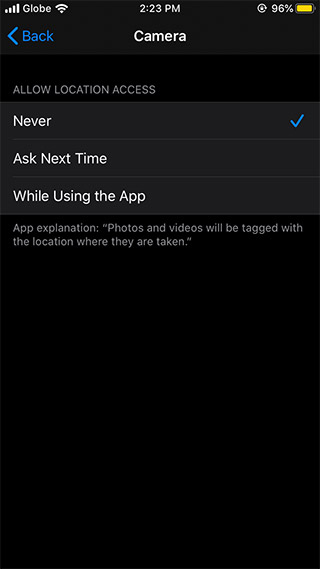


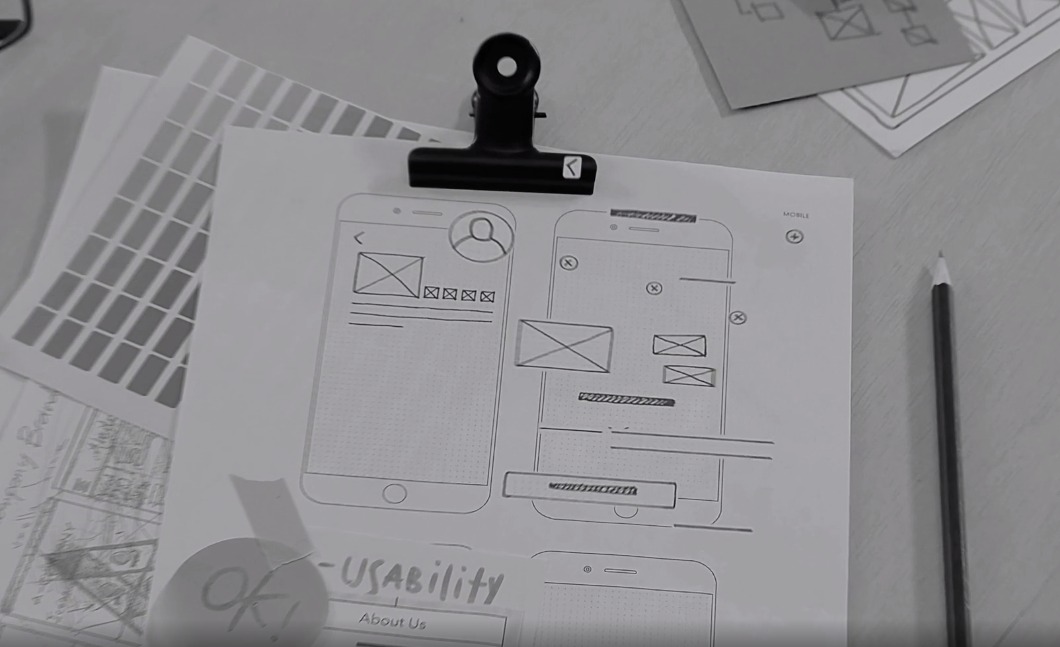


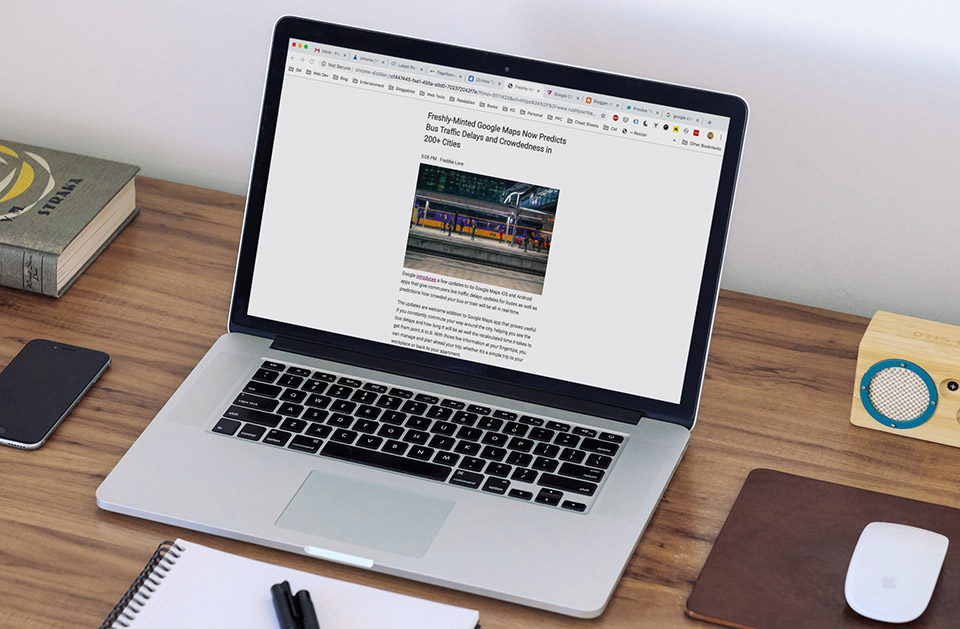


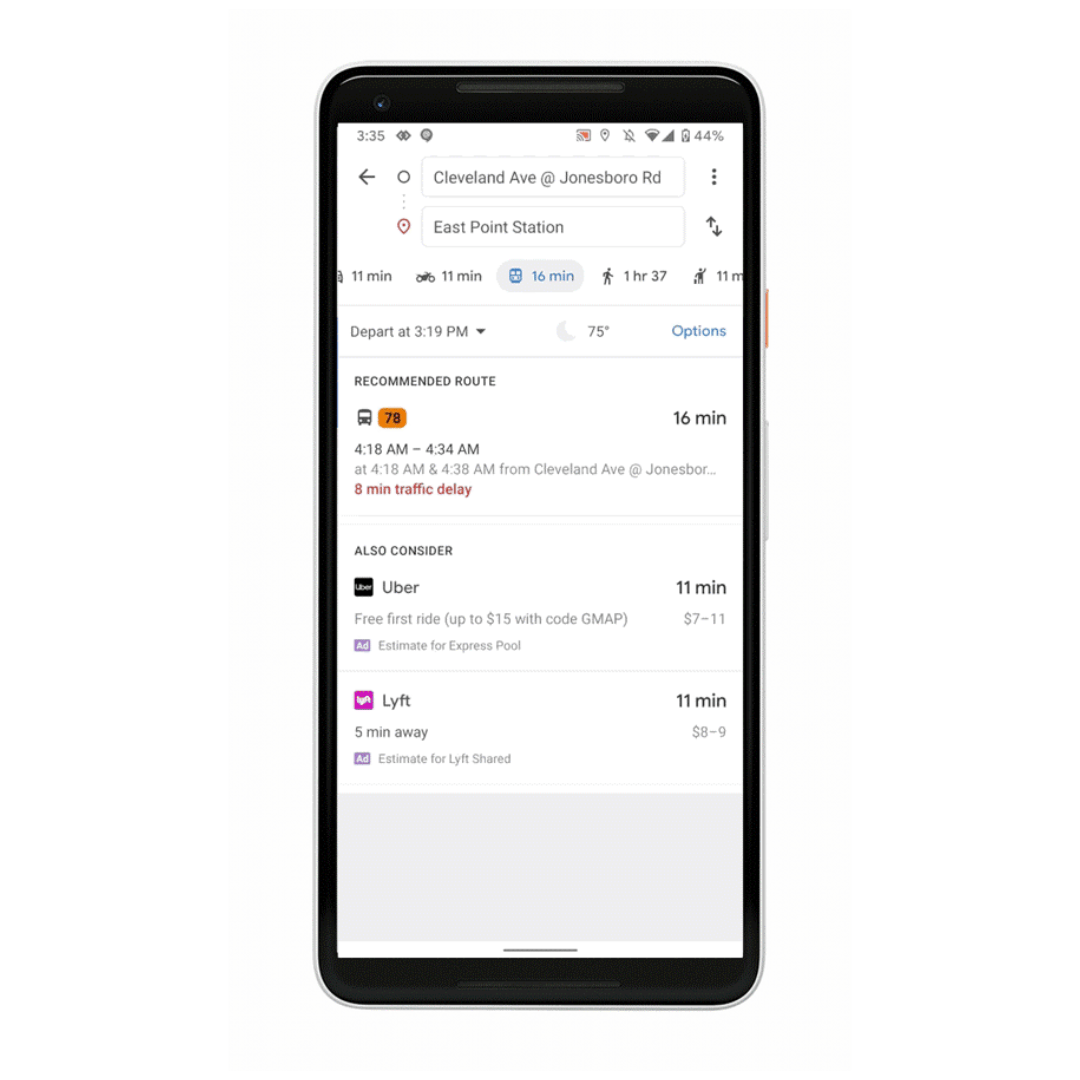



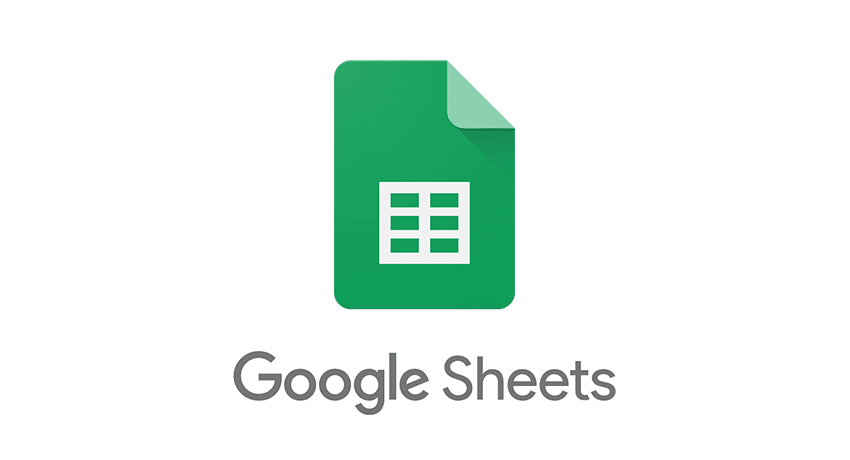

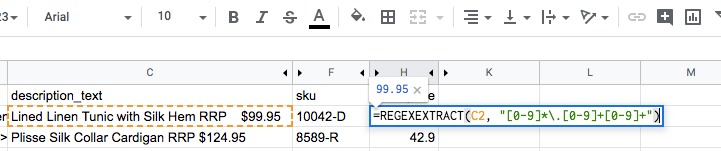

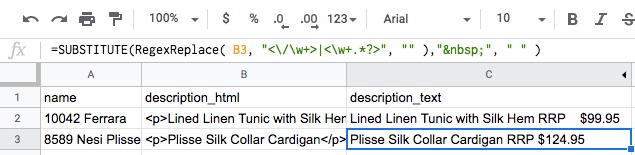
 Sheet14
Sheet14 Sheet15
Sheet15














