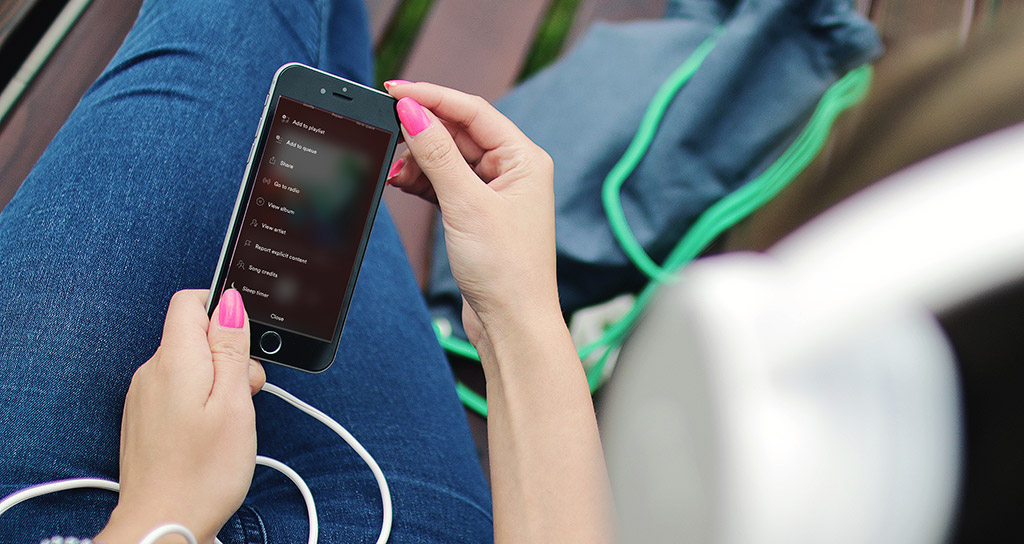Few days ago, I was confronted with this situation where I needed to get a specific file within a zip file shared to me on DropBox. The trouble is, the archive file is over 2GB in size and I am on a limited internet data connection and I can’t afford to waste time downloading the entire 2GB file just to get a specific file for my web project.
Such dilemma would’ve been not a problem if, and only if, DropBox has a built-in file management system where you can zip or unzip files in DropBox website. However, as you might already know, DropBox web app is still deprived of such functionality. And there are no DropBox App Extensions that can do basic archive file management.
So normally your only way out is to download the entire ZIP file on your local drive and do the actual unzipping on your machine, which sounds very much unacceptably antiquated.
Because 2GB of data would cost me $5 in my country to download (and $5 is not cheap), I had to find a way how to unzip DropBox files without downloading them first. Thankfully, I found a way out, albeit not the most straight-forward. And this article, I’m going to show you how.
What you need
- DropBox account
- Google Drive account
- Otixo account (or other free cloud file management apps)
Cutting off the crap, this method works this way: using Otixo service, we remotely copy those zip files from DropBox to Google Drive. And once those zip files are transferred to Google Drive, you can unzip them straight from Google Drive website.
How to unzip Dropbox files without downloading them first offline
For the purpose of this tutorial, I'm going to use a demo file globe-at-home.zip which sits right inside my DropBox account
- You’ll have to signup or login first to Otixo and connect your DropBox and Google Drive cloud accounts. Otixo has a decent file management functionality where you can connect multiple cloud drives into a single interface so you can quickly manage your files from multiple sources. We wrote about it before, so go check it out.
Once you’ve added both your DropBox and Google Drive accounts, copy your DropBox ZIP file to your Google Drive. The transfer should take in seconds.
-
As soon as you hit the Copy button, the ZIP file should arrive on your Google Drive account.
Now, you're ready to unzip the archive inside Google Drive. To do that, you'll have to add ZIP Extractor as add-on to your Google Drive. See our guide here.
Once ZIP Extractor is added, you can open your archive file with ZIP Extractor, as seen below:
-
And finally, selectively extract the contents within that ZIP file.
You're done!
Best & FREE Alternatives To Otixo To Manage Multiple Cloud Storage Accounts
ZIP Extractor will then automatically create a new folder containing all the extracted files within that folder where the original ZIP file is located.
Final Verdict
Being able to unzip files in DropBox isn't natively supported yet on DropBox web app. However, with a little bit of creativity, we can achieve the same feat by moving that ZIP file from DropBox to Google Drive and do the extraction in the latter. Well, thanks to Otixo.