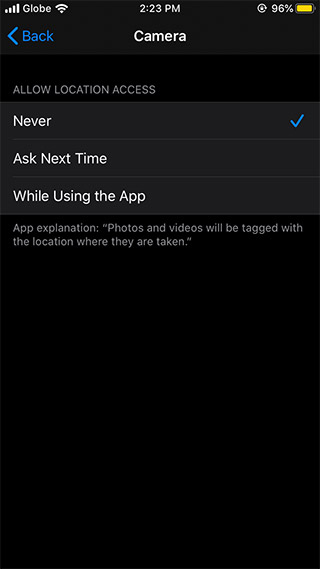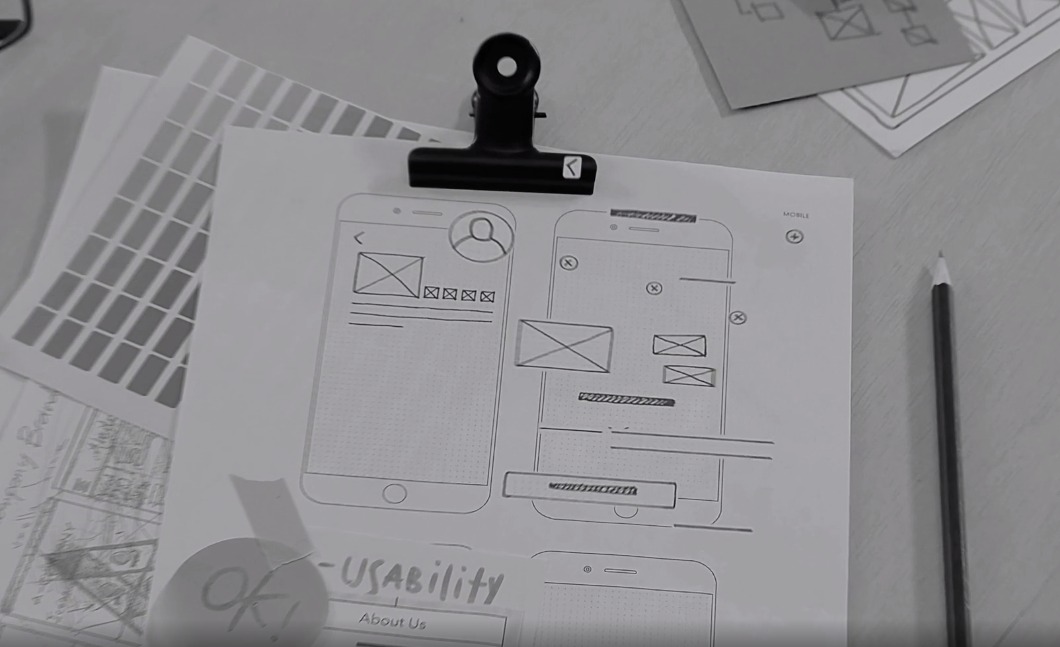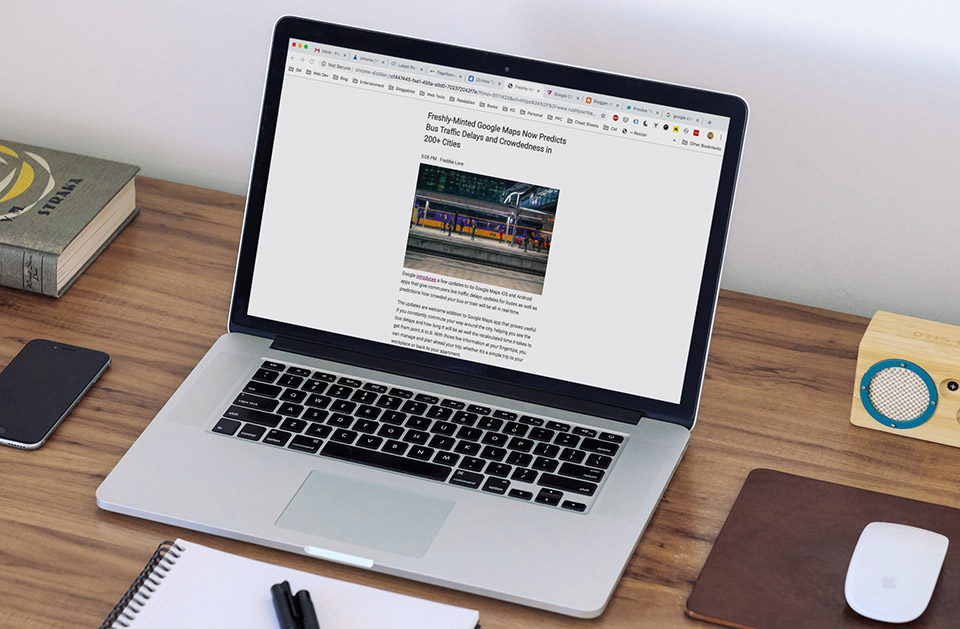Dreaming to hit Philippines’ white sand beaches this summer? Don’t book that tickets just yet! Chances are, you could be getting pricier round trip airline tickets if you’re too excited booking those tickets a lot sooner.
With just a few clicks, I’m going to show you how you can snap up the best airline deals for your upcoming trips using Google Flights.
Google Flights, by the way, is another service of Google launched back in 2011 that lets you search flights in seconds. Unbeknownst to many, Google Flights has a ‘fare alerts’ feature that notifies you in real-time through email if there are downticks (or upticks) of ticket prices from your selected flight. And that’s exactly what we’re going to do in order to get the best deals in real-time from different airlines.
Here's how to monitor airline ticket prices with Google Flights
Go to Google Flights website
Search for your desired flight. You may opt for a round trip or one-way ticket (there are additional filters too such as desired stop-overs, which cities, airlines, etc.) Best to leave them as is to get the best possible deals)

As soon as you specify the desired departure date, the page should automatically pull a list of flights you can choose. The best flights for the chosen date will appear first on top of the page. So in case you’re happy with those prices, you can book them right away.
If the best flights are too expensive for you, you can activate Track prices toggle. Basically, it will monitor the lowest price for the trip and you’ll be notified through email in real-time.

As long as you don’t omit those tracked prices, Google will automatically alert you when there are downticks of those chosen flight, as seen below's screenshot:

Both Skyscanner and Traveloka have "price alerts" functionality, but it doesn't hurt to add Google Flights into the mix to get the best possible airline deals.