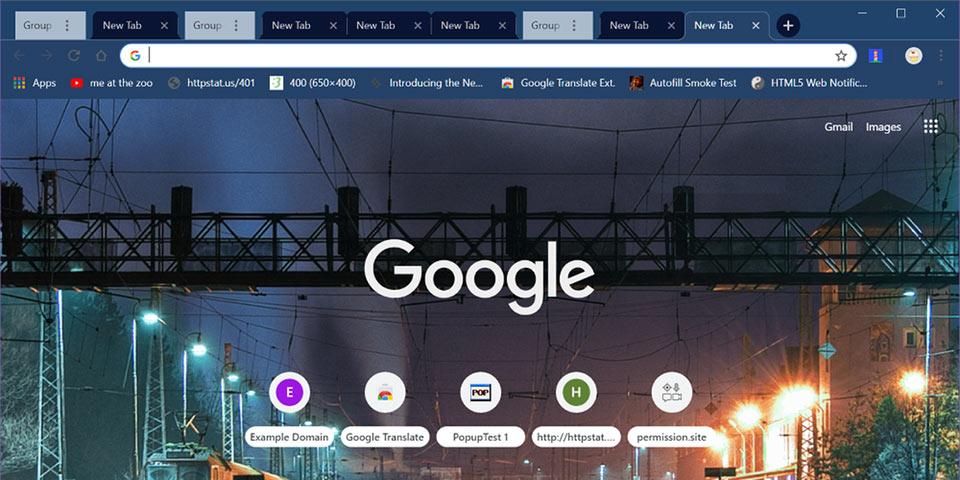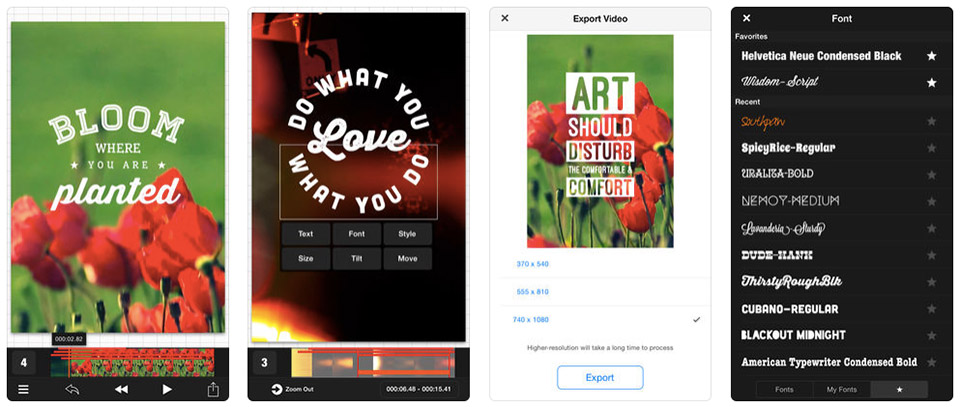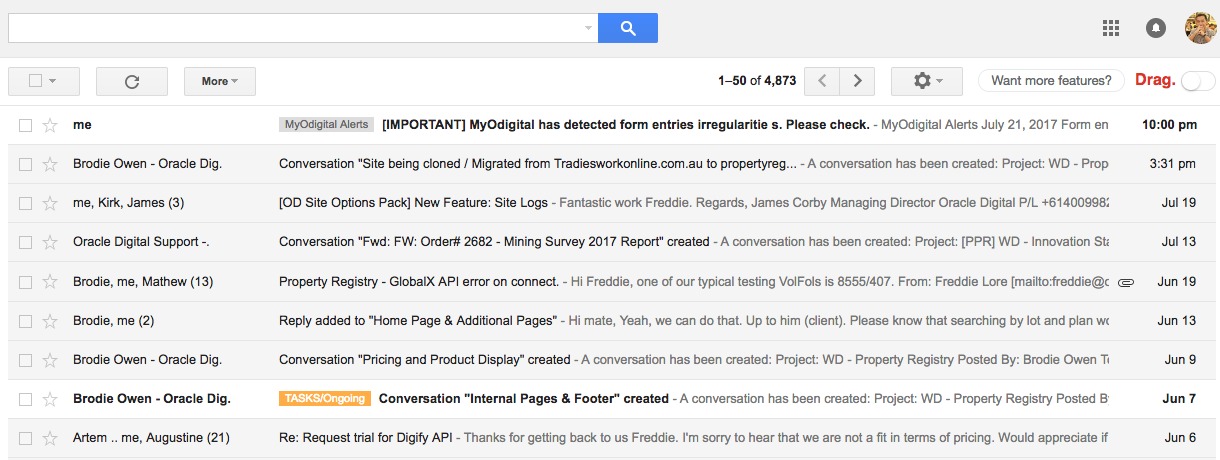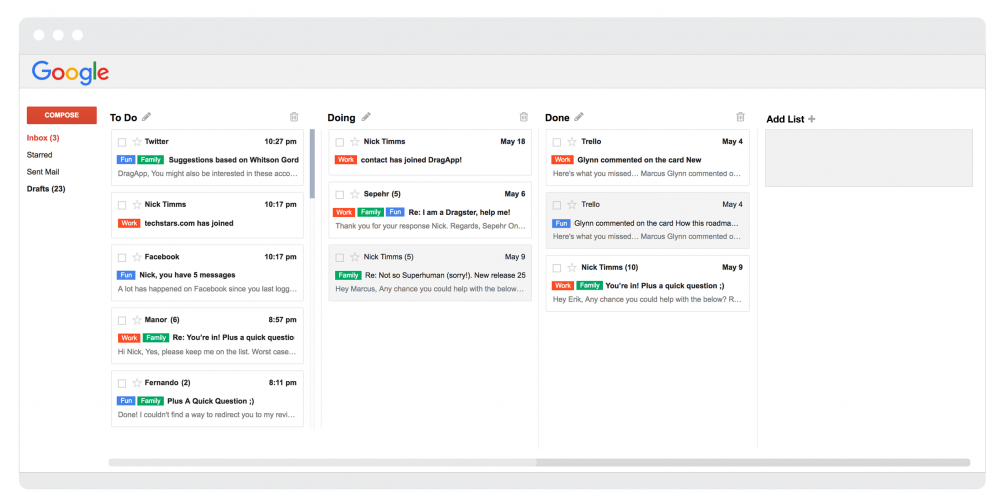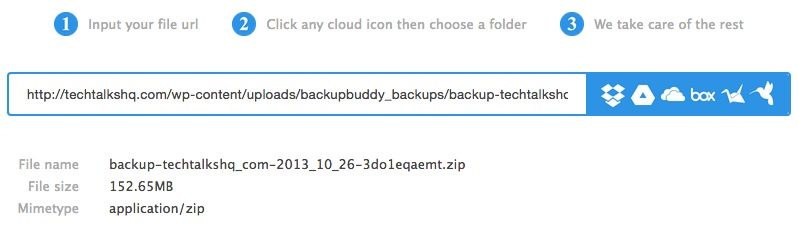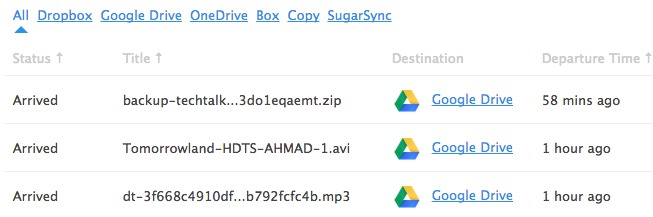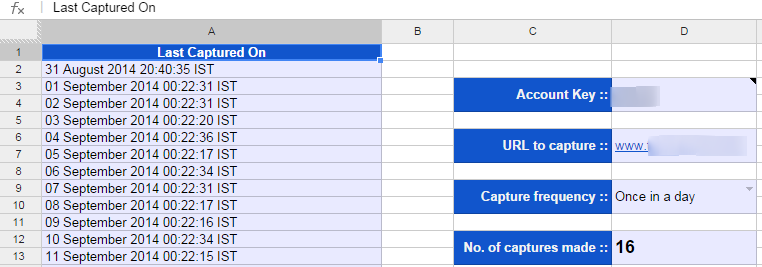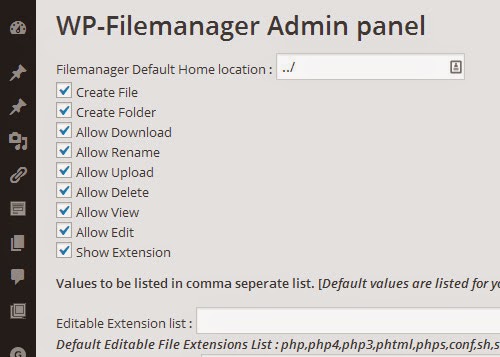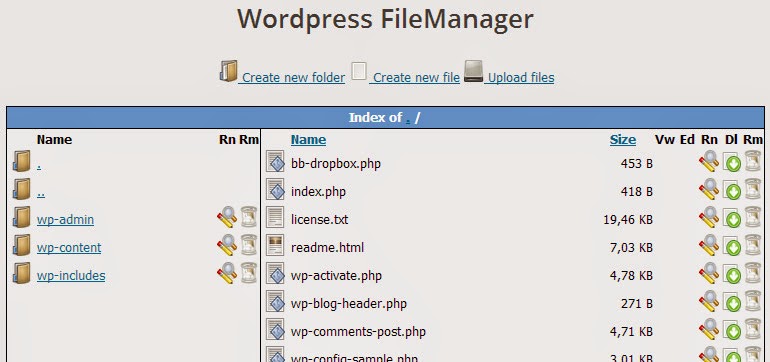If you’ve been using DropBox since its inception back in 2008, chances are your FREE DropBox account now is either full or about to run out of space. That’s especially true if you’ve been using the platform as your go-to repository to store your personal and work-related files. That’s a massive 12 years of backup files to date.
While there are a handful of newcomers offering the same DropBox-like functionality + FREE disk space, nothing beats the niftiness and simplicity of DropBox. Not to mention the fact that DropBox has been used by well-known digital companies so we can be sure our data is well-protected.
DropBox’s Basic Plan gives you 2GB of disk space. Sure it’s not enough. And if you’re a freelancer who isn’t ready yet to upgrade, then, read along as I’ll show you how you can get as much as 20GB of disk space from DropBox at no additional cost.
(Note: 2TB starts at $9.99/month, if things aren’t tight please consider upgrading to paid plans)
Here are 5 legal ways to increase your DropBox disk space for FREE
Delete unused files
Digital assets such as images, PSD, XD, and other Adobe files can easily eat up our DropBox disk space. Visit each and every single folder and see if you can safely remove those files. If it’s already a one-year-old project or so, better delete them.
Removing those unused files and folders can quickly regain the extra DropBox disk space you need.
ZIP/compress folders
If you have a large folder on your DropBox you want to keep but don’t constantly use, try archiving it and zip it. You can save as much as half of its size. You can even further reduce it by using the most optimized compression method or use GZIP format to shrink its size.
How To Unzip Archived Files in DropBox without Downloading them Offline
Of course, you don’t want to archive those folders you’ll likely access in the next few months. Just archive those 1-2 years old project folders that you don’t have reasons to access again.
Take Advantage of DropBox Referral System
DropBox has an existing referral system that rewards you with 500MB bonus space for each successful referral installs. Just go to https://www.dropbox.com/referrals page to get your unique link and you can start inviting friends to signup.
Get A List of All Google Drive Files & Folders in Google Sheet
A lot of people have been gaming this system and was able to snatch as much as 16GB of bonus disk space. The popular method includes using virtual machines and doing fake installations using their own referral link. DropBox requires each referred account to install its Windows or Mac app before rewarding the extra 500MB bonus disk space.
Move your backup files to other cloud services
Again, DropBox has attracted tens of competitors trying to get a slice of the pie. Popular cloud storage platforms include Google Drive, OneDrive, Otixo, Mover.io, ZeroPC, etc. What these guys have in common is that they have free plans that give you as much as 30GB of FREE cloud storage space.
You now have multiple options to choose from to unload some of your files and free up your DropBox disk space. You can go classic by downloading your DropBox files and upload them to your cloud storage of choice or you can use cloud storage management platforms such as Otixo to move files between multiple cloud storage providers. Doing so guarantees to free up your DropBox disk space.
Upgrade your DropBox plan
If you want to skip the headaches of increasing your DropBox disk space, then, this would be your last option. DropBox Plus tier sets you back $9.99 a month which gives you 2 TB storage space. That should already be enough storage space for your digital life.
Wrapping it up
Our work-related stuff can easily eat up our DropBox 2 GB storage space. While there are other cloud storage platforms we can check out, it’s the security & simplicity of DropBox that makes it hard to depart. And if you’re unprepared to upgrade to a much higher storage plan, you can try the above suggestions to free up and increase your DropBox storage space.




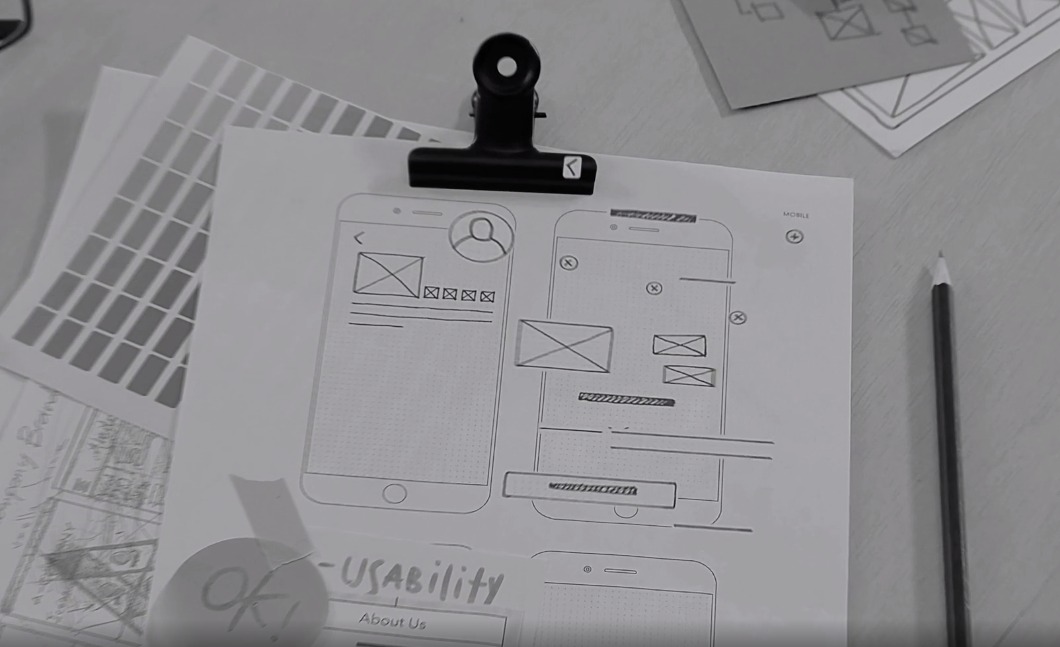


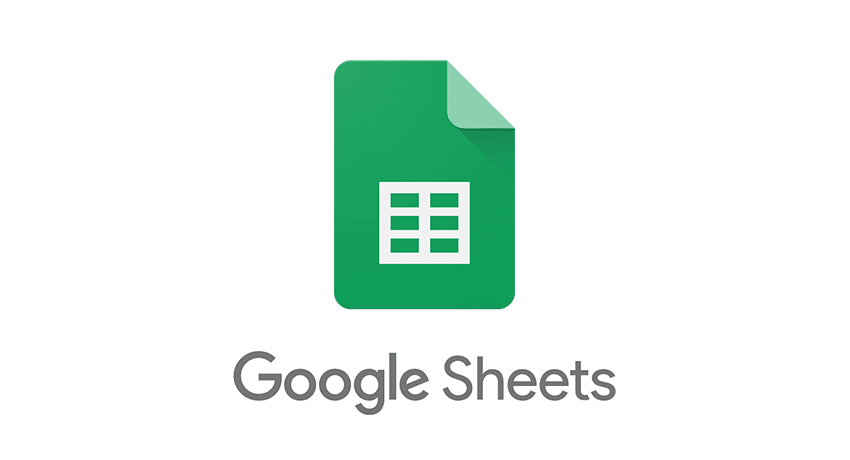

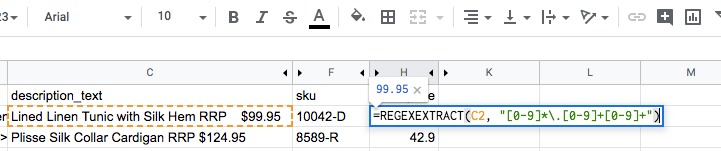

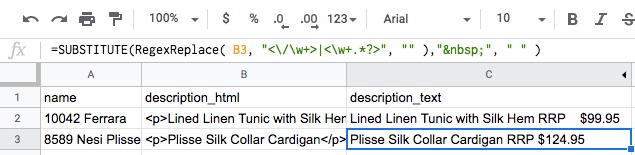
 Sheet14
Sheet14 Sheet15
Sheet15