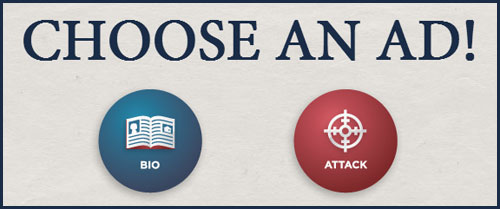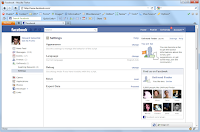Not everyone has the time and skill to generate a simple 2-3 minutes social video for Facebook or Instagram. Stitching your video clips and adding music can be all easy to achieve on iOS, but adding styled, custom text? It can be bloody difficult feat especially for a non-techie person who easily gets intimidated by video editing apps.
iOS' built-in video editing app iMovie doesn't make the cut either. Their “Add Text” overlay functionality is just plain boring, unusable. iMovie is decent enough in combining your clips with nice transitions and custom audio background but not in adding custom styled text.
The hunt for Canva for video
I had this interesting challenge last week where I needed to add a few texts to my travel videos. And me being a non-multimedia person, I'd rather do it straight on my iPhone and totally skip the headache of editing them with Adobe Premier or Quik, which for me are all complicated to use.
With that said, I had to check out and try nearly almost all video editing apps on iOS that allow me to add a text overlay for my videos. Some are very promising but one app that really stood out: Vont.
What is Vont?
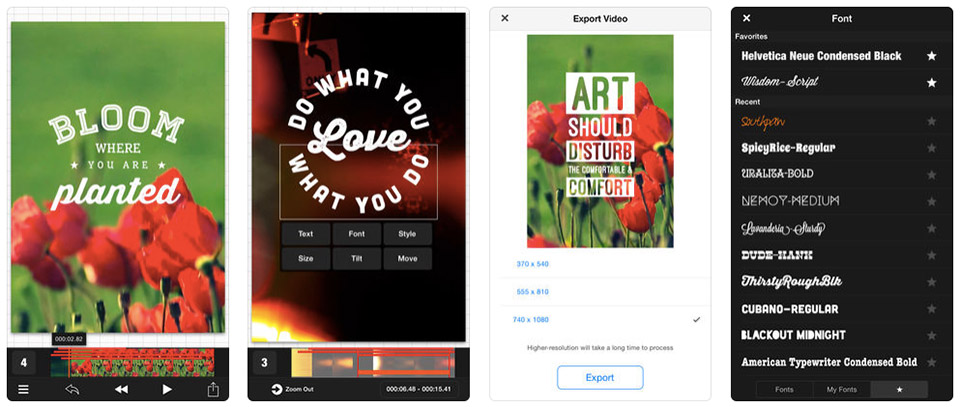
Vont, currently available on iOS, lets you add highly customizable text overlays to videos. You have the flexibility to choose your own font or use Vont's font collections, change font sizes and colors. And the best part? It lets you insert multiple text overlays to any given video timeframe.
New AI-Powered Apps Help You Generate Captions, Hashtags for Instagram
And the fun doesn't stop there. Vont also lets you add transitions to each text overlay, giving you full control how you want your text enters the viewport.
Here's Vont in action:
It's easy to imagine Vont as Canva for videos. First off, Vont interface is so neat and it's a delight to use, almost similar to Canva.
For the uninitiated, Canva is a must-have app that lets you create professional-looking photos and banners for all your social media needs. Its suite of pre-made layouts makes it easy to create graphics, cards, flyers, invitations, and posters straight from your iPhone or iPad.
How To: Watch YouTube, Netflix on Sticky, Floating Window While Keeping Other Apps Opened
The true strength of Canva lies in its ability to let anyone — with or without design experience — generate professional-looking visuals for their marketing needs.
Now, if you're looking for Canva for video alternative offering the same editing experience, then, you've got to check out Vont.