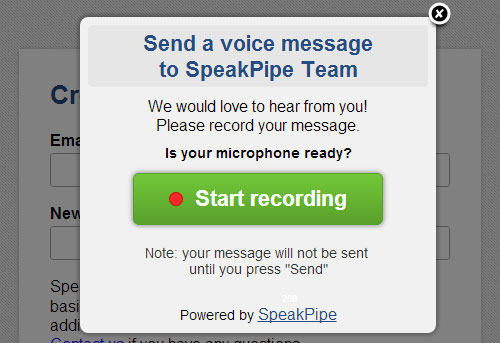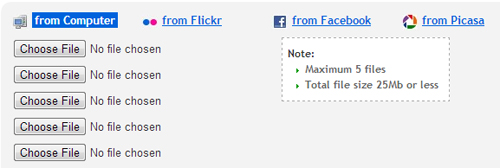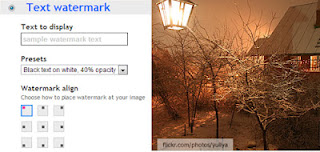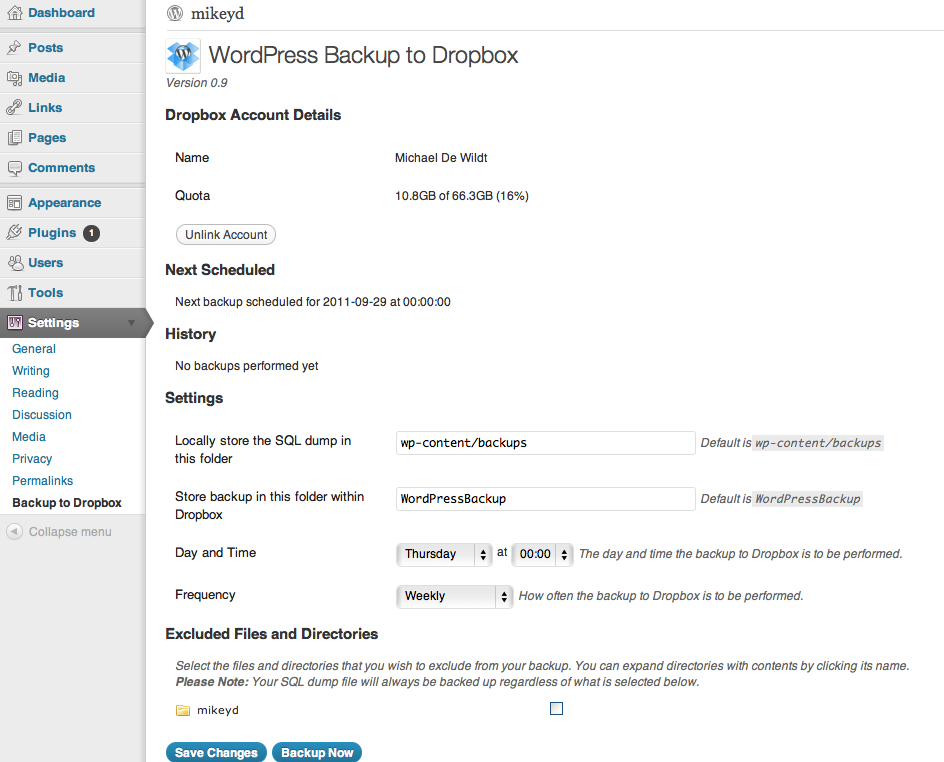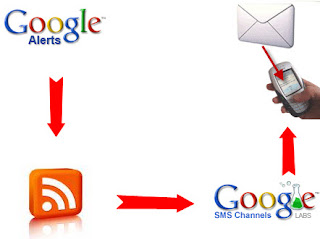Previously on this blog we’ve talked about how we can use Google Sheet as Wayback Machine Internet Archive alternative to automatically capture web page screenshots. In that post, we’ve demonstrated how we can use screenshotmachine.com’s free API to generate a screenshot of website using Google Sheet script and store them in a dedicated Google Drive folder Web page captures.
It worked hitherto of course. The bad news is: the script suddenly stopped working, probably because of Google’s API changes or similar. But the good news is: there’s a good alternative to do just that for a minimal fee.
PageCapture: Automatically Capture Website Screenshots Daily, Weekly or Monthly
PageCapture is a nifty web app we discovered few days ago and we thought you’ll love it too. In a nutshell, PageCapture automatically creates a screenshot of any web page URL on schedule. There are a handful of capture frequencies to choose from: hourly, daily, weekly, monthly and even custom hourly intervals. You choose.
All screenshots are securely stored on PageCapture website. However, you have the option to sync it with your DropBox or Google Drive account. And if you’re a regular Slack user, PageCapture can automatically push all web page screenshots to your Slack account.

When is it useful?
Web masters and internet marketers will surely benefit such an automated screenshot-capturing tool. Web page screenshots act as visual backup which you can turn to when you want to recover something or just want to look back how your client’s sites look like in the past.
5 Handy Google Sheet Tricks To Help You Work Fast & Save Time
Or if you’re an internet marketer, you can use it to spy on your competitor’s website and monitor SERP positions on Google search results on daily or weekly basis.
While massively popular Wayback Machine is awesome, it only crawls public pages at unknown intervals; no daily or weekly snapshots. So it’s not that totally reliable if you want a simple visual snapshot of a web page daily.
Why PageCapture is awesome
Aside from the fact that you can automatically capture web page screenshot on schedule, there are also other advance options you can explore such as the ability to choose device screen size (e.g. desktop, iPhone, iPad) and user-agents. So, web masters will definitely find this useful too especially if you’re maintaining highly critical sites that requires constant monitoring.
Go check out PageCapture and don’t forget to share this to your friends who might need this.

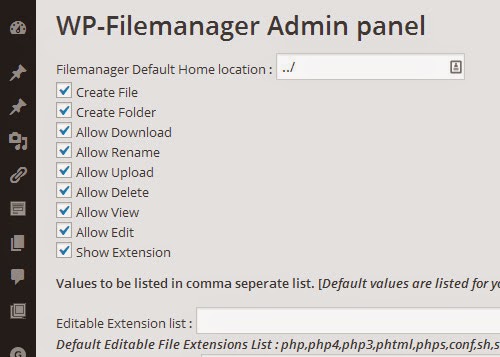
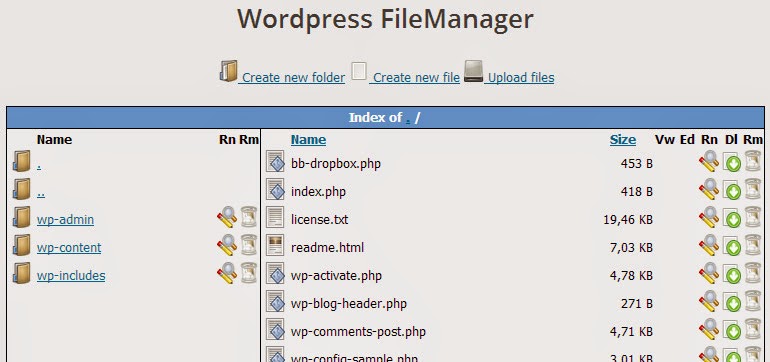



 Click to enlarge
Click to enlarge Click to enlarge
Click to enlarge Click to enlarge
Click to enlarge