
iPhone and iPad camera has this built-in geotagging feature that automatically attaches your current location (aka EXIF metadata) every time you snap a photo. This geotagging support enables iOS to organize your photos by location, making it easy for you to browse through your past photos including personal travel photos and selfies.
Easiest Way To Play YouTube in the Background on iPhone, iPad + Auto Play While Keeping Other Apps Opened
Most iPhone and iPad have iOS camera geotagging enabled by default. You can tell if photo geotagging is enabled when you go to iOS Photos > Albums, there’s a Places folder where all your photos are displayed on a map.
A lot of people may find it cool that their iPhone detects their location and attach it on their selfies. What these people don’t realize is that they’re exposing their exact location coordinates which could turn them into easy prey from people with malicious attentions.
So, if you’re uncomfortable about unintentionally sharing your location data and want things a little bit private, it’s highly recommended to permanently disable geotagging on iPhone before finally sharing them online.
Here’s how to turn off geotagging on iPhone 6, 7, 8, XR, iPhone Max Pro & iPhone 11
-
Go to Settings > Privacy > Location Services
-
Tap Camera and set Allow Location Access to Never.

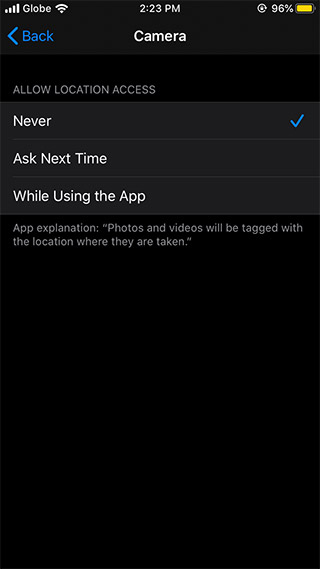
Preventing iOS from geotagging your photos should be that easy. Once done, it should remove geotag from photos on the iPhone moving forward.
How To: Block Ads on iOS, Including Facebook Ads and Youtube Video Ads (iPhone & iPad)
Please note that past photos with existing geotag won’t be removed. You’ll have to use EXIF remover such as Metadata Remover EXIF GPS TIFF or EXIR Purge to strip off sensitive metadata from iOS photos.











