Few days ago, I ran into a problem trying to access and update some of the web files inside a WordPress site.
The problem: I needed to access and update htaccess file but I only have /wp-admin/ account and there's no FTP or cPanel account given. Getting back to client and asking for FTP credential was not even an option, as he was already out during that time.
Normally, managing and editing files on a web server requires an FTP or cPanel account. Without a valid FTP or cPanel account, file management is impossible. But with WordPress, that's not the case.
How To Access Remote Web Files Without Using FTP Client
In this post, I'm going to show you a simple workaround on how to get an FTP-level type of access to your WordPress files so you can quickly manage and edit web files from your root directory using only a WP administrator account. This is rather a “dirty” trick and I discourage everyone to do this unless you've got an FTP account in hand.Using WP-Admin Access To Upload, Edit Files Without FTP Account in WordPress
As you might already know, the real gem of WordPress comes from the thousands of ready-made plugins freely available for everyone. And here we're going to explore yet another awesome plugin called WP-FileManager.WP-FileManager is a tiny WP plugin that gives you the ability to access and update files on your web server without an FTP account. Sounds like impossible but yes, you can use your wp-admin account to update and manage web files without FTP account.
Getting started with WP-FileManager
Just download and activate WP-FileManager from WordPress plugin repository. Once activated, you'll find a new tab called FileManager. Under this tab comes File Manager and Configuration. The plugins' default home directory is /wp-admin/ and it comes with all options disabled so you may need to go to Configuration first and set the default home directory and tick all the boxes, as shown below: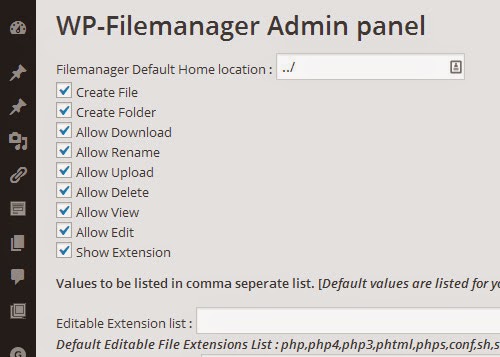
Once you've done this you can navigate back to FileManager and browse through files and folders.
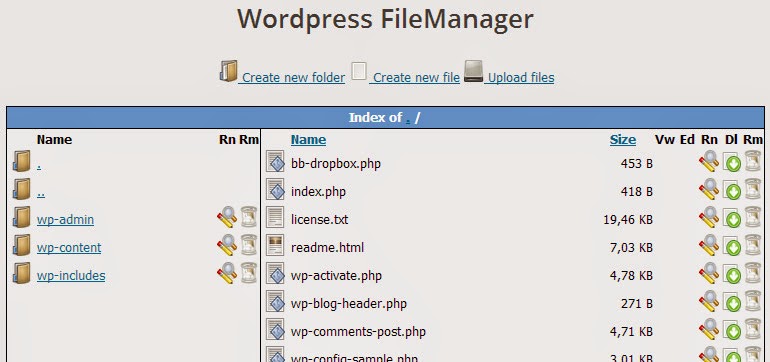
How To: Automatically Generate Thumbnails, Screenshots For Any Website
WP-FileManager works almost like cPanel's file management system; you can browse through folders and root directory files, create new file or directory and upload files. The only downside: it won't let you edit files on the fly — you've got to download the file first, edit it on your computer, then re-upload it back to the server.You're done!
As a final note, you only need to install WP-FileManager if and only if that's the last resort and you absolutely need it. Having WP-FileManager installed on your WP site gives everyone with admin account a full access to your web files, including wp-config.php file and htaccess.









