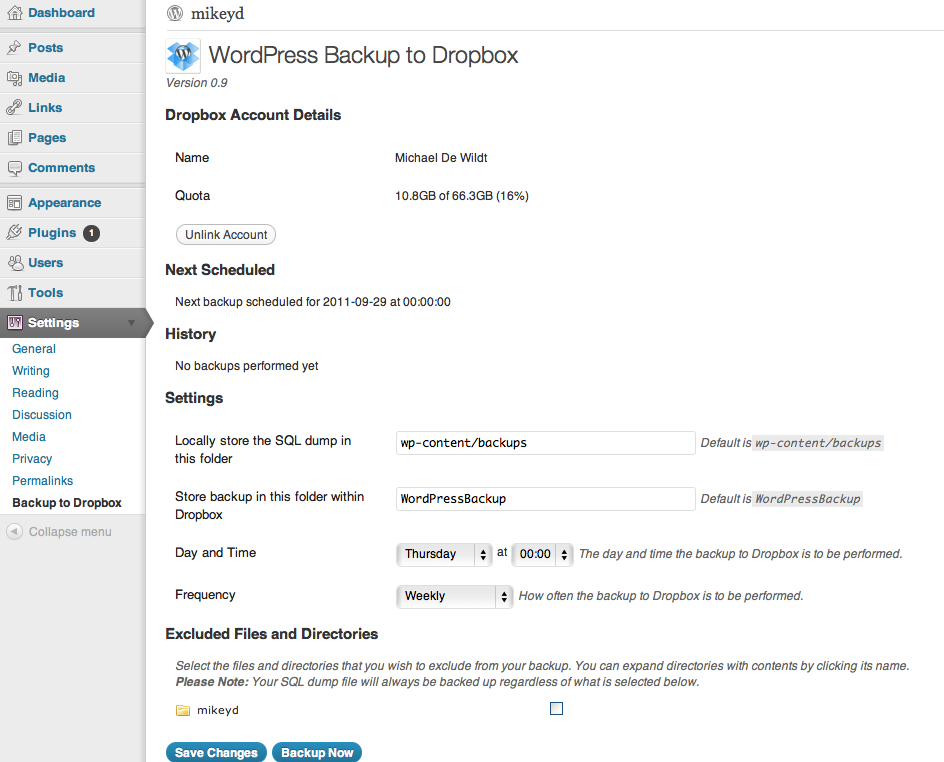Performing database backup is easy; it's just a matter of exporting all your data into a single SQL file. And if you're using WordPress, the task is even a lot easier.
How To Split, Paginate Long Blog Post On WordPress, Tumblr, Blogger
In this post I'm going to introduce you to another awesome WordPress database backup plugin. This time we're going to backup our WordPress database straight to DropBox.Automatically Backup Your WordPress Blog To DropBox
WordPress Backup to Dropbox (link) is a wonderful creation of Michael Dewildt that gives you the peace of mind you deserve. Just choose a day, time and how often you wish your backup to be performed and sit back and wait for your websites files and a SQL dump of its database to be dropped in your Dropbox!
Follow this 4 easy steps on how to backup your WordPress blog to DropBox.
Step 1 Download and install WordPress Backup to DropBox. Activate it.
Step 2 Authorize the plugin to connect to your Dropbox account.
Step 3 A new window should open where Dropbox will ask you to authenticate in order to allow the plugin access to your Dropbox.
Step 4 Once you have granted access to the plugin click continue to setup your backup.