How To: Sync Your Files Across Multiple Computers, Mobile Devices
Here I am going to walk you through to another free tool that can help you prevent others from executing certain applications installed on your computer. The tool is called Applocker, a free software locking tool that locks certain applications on your computer. If you don't want others to run certain apps on your computer, then, Applocker is for you.Applocker - Prevent Others From Opening/Executing Certain Apps On Your Computer
Applocker is a freeware that prevents specified programs from being launched. It lets you limit what applications can be used on your computer. Applocker is very useful especially for parents who want to restrict their kids to use computer, or just to keep certain programs out of reach of other people. Applocker is only limited to locking .EXE files, so you cannot lock control panel, and anything of that sort. You can however lock things like Task Manager, Explorer, Firefox, FileZilla and other .EXE files.Protect Your USB Stick With A Password
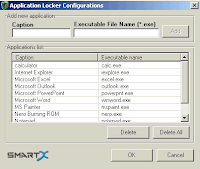 Here's how you can lock specific programs on your computer with Applocker:
Here's how you can lock specific programs on your computer with Applocker:- Download and install your free copy of Applocke here.
- Launch and configure the app.
Password Protect, Lock Google Chrome
To protect Applocker from being launched, just move Applocker.exe and config.txt to any secret directory, or you can save it on your flash drive. Access both files here: C:\Program Files\SmartX\Smart-X AppLocker. And yes, you can also lock Applocker.exe using the app itself; just go to Application Locker Configuration and add Applocker.exe as protected .EXE. In order to open the locked Applocker.exe, just rename the actual Applocker.exe file to anything like Applocker1.exe.Lock certain programs installed on your PC; prevent your kids and other users from opening unwanted apps!














 SpaceX To Launch Laptop Size Starlink Dish - Perfect for Remote Connectivity
SpaceX To Launch Laptop Size Starlink Dish - Perfect for Remote Connectivity Quickly Crop, Resize Images on Google Drive - No Download Required
Quickly Crop, Resize Images on Google Drive - No Download Required 7 Ways to Ensure Efficiency While Working Remotely
7 Ways to Ensure Efficiency While Working Remotely TabFloater Adds Picture-in-Picture Support to Any Tabs (Chrome/Firefox)
TabFloater Adds Picture-in-Picture Support to Any Tabs (Chrome/Firefox) 10 Efficiency Tips for Mac Users
10 Efficiency Tips for Mac Users Local Files Not Syncing on Spotify iOS App? Here’s How to Fix
Local Files Not Syncing on Spotify iOS App? Here’s How to Fix